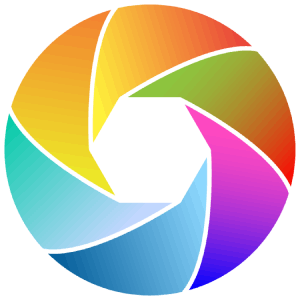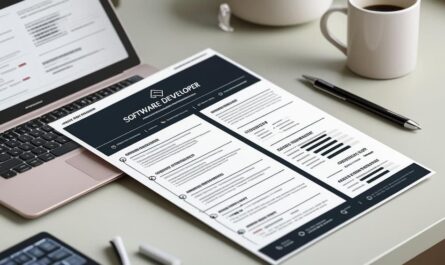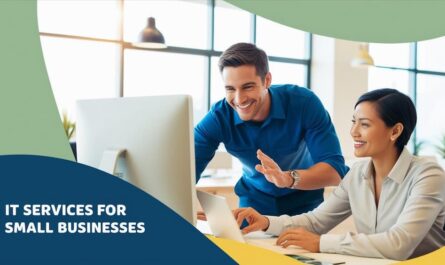Recently, Adobe has introduced important updates to its Creative Cloud suite, focusing on generative AI, collaboration, and user experience enhancements. Adobe creative cloud has been leading the way in digital creativity. It offers a suite of powerful tools that sees to various creative needs. Here’s a breakdown of what’s new and how these features can benefit your creative workflow.
Tap for table of contents.
Table of Contents
How does generative ai impact creative cloud?
Yes, generative ai, particularly Adobe Firefly, has been integrated into several Creative Cloud apps. This technology allows users to create content using text prompts. It is extremely useful for tasks like generating images or videos. For instance, in Photoshop, use the Contextual Task Bar. You can input a text prompt to generate variations of an image. This feature is not only limited to Photoshop. It is also available in other apps like Premiere Pro and After Effects. This availability makes it easier to create dynamic content across different mediums.
Workflow enhancements across apps
Adobe has focused on streamlining workflows. It introduces features like the Properties panel and Contextual Task Bar across multiple apps. These tools help organize settings and tasks more efficiently, especially on mobile devices where screen space is limited. The Properties panel provides access to various options in a collapsible format. The Contextual Task Bar offers relevant tasks based on your current selection.
Another notable addition is the History panel, which is now available in Illustrator and InDesign, besides Photoshop. This feature provides a detailed record of all actions performed on a document, allowing for easier navigation and experimentation.
Adobe quick actions for efficiency
Quick Actions are another feature that has expanded beyond Photoshop to include Lightroom and Bridge. These actions use ai to suggest and carry out common tasks with fewer clicks, saving time and effort. For example, in Lightroom, Quick Actions can automatically apply adjustments to your photos based on their content.
For more information on AI Technology, check out this post on: What are the best free AI voice generator?
Adobe has also emphasized collaboration by improving the Creative Cloud desktop app. The latest version includes features like a Create tab and improved sharing capabilities. These features make it easier for users to collaborate on projects. They also allow users to share their work publicly.
How to use creative cloud for blogging and content creation
If you’re a blogger or a content creator, adobe creative cloud can be a great ally in your workflow. Below are how you can use its tools to improve your content.
Using adobe express for visual content
Adobe Express is a flexible tool within Creative Cloud. It lets users create engaging visual content like social graphics, flyers, posters, short videos, etc. It’s perfect for bloggers who need to create eye-catching visuals for their posts without extensive design experience.
Editing photos with lightroom
For photo editing, Lightroom is an excellent choice. It offers powerful tools to improve your images, including an Auto feature that can save you a lot of time. For example, if you’re editing photos for your blog or social media, Lightroom can give you professional-grade results with ease.
SEO improvement with ai tools
While creative cloud focuses on creative tasks, ai tools can help with seo optimization of your contents. Platforms like, Yoast SEO, Ahrefs, etc, provides comprehensive SEO solutions, from keyword research to content improvement. These tools can help guarantee your blog posts rank well on search engines.
What are the benefits of adobe creative cloud?
The suite provides robust collaboration tools. This tools makes it easier to work with others on projects. Creative Cloud provides a variety of apps for everything from graphic design to video editing. The integration of its Generative AI tools like Adobe Firefly opens up new possibilities for content creators to benefit from.
Meanwhile, it can be expensive for individuals or small businesses due to its lots of value. Some users find the sheer number of features and apps a little overpowering, especially for beginners.
If you’re a professional designer or a blogger looking to improve your content, adobe creative cloud is an important toolset. It continues to upgrade with new technologies like generative AI.
For more information on Google Gemini, check out this post on: What’s new with Google Gemini 2.5 Pro?
Combining these features with ai-driven SEO tools can help you create well-optimized content that will correspond with your audience.
What are the key features introduced in adobe creative cloud 2025?
AI-Powered Design Tools. Improved ai capabilities for automated design suggestions, content generation, workflow improvement, etc. Real-Time Collaboration for improved co-editing features allowing multiple users to work on projects at the same time with live updates.
Universal Asset Library for centralized library accessible across all apps for smooth asset management and sharing. Enhanced 3D Support for advanced tools for creating, editing, rendering 3D content directly within applications, etc.
Mobile Integration for expanded functionality for mobile apps, offering near-desktop-level performance and features. Customizable Workspaces for fully customizable interfaces specifically made for individual workflows and preferences.
Cloud Rendering for faster rendering capabilities powered by cloud-based processing to save time and resources. Expanded Font Library access to thousands of new fonts through Adobe Fonts, including exclusive designs.
Green Design Tools features promoting sustainable design like the eco-friendly color palettes and energy-use tracking. Improved Security for advanced encryption and authentication options to protect creative assets and data.
If you’re a content creator, these updates focus on innovation, collaboration, and accessibility. They empower you to push boundaries in your work.
How does Adobe Sensei automate tasks within creative cloud?
It improves workflows by offering features like auto-tagging images, suggesting design layouts, removing backgrounds, refining image selections with precision, etc. Adobe Sensei uses artificial intelligence and machine learning. It automates repetitive and time-consuming tasks within creative cloud. This lets you focus on creativity rather than manual work.
Adobe Sensei analyzes patterns and user behavior. It personalizes tools and recommendations. This streamlines processes like, photo editing, video production, graphic design, etc. This intelligent automation boosts efficiency. It also empowers you to bring your ideas to life faster. The process is performed with greater ease.
How can I use the properties panel and contextual task bar in creative cloud apps?
The Properties panel dynamically updates to show tools and settings relevant to your current selection. This lets you adjust properties like color, size, and alignment without navigating menus.
Use the properties panel and contextual task bar in creative clouds. Focus on their ability to smooth your workflow. Make sure to familiarize yourself with the options that appear for different tools, to help you work more efficiently.
Contextual task bar provides quick access to often used actions and commands based on your current task. Use it to carry out operations like grouping, aligning, transforming objects without interrupting your flow.
These features let’s you save time, reduce clicks, maintain focus on your creative process, etc. You should experiment with different tools to understand how these features adapt to your workflow.
What are some examples of quick actions available in adobe creative cloud?
Quick actions helps to instantly remove background from an image with just one click. This is perfect for creating isolated subjects or transparent assets. Adobe creative cloud offers quite a variety of quick actions designed to simplify creative workflows.
Some more examples include Resize Images. This lets you to quickly adjust image dimensions for social media, presentations, or custom projects without compromising quality.
Convert to PNG helps you to effortlessly convert files into PNG format. It is ideal for creating transparent graphics or web-optimized images. Trim Video helps you easily cut or trim video clips. You can focus on key moments or create easy edits. It also prepares your content for sharing.
Merge PDFs helps to combine multiple PDF files into one compiled document. This process makes it convenient to organize your presentations or reports. Auto Reframe, on the other hand, automatically adjusts video framing for different aspect ratios. These include square, vertical, or widescreen formats. This adjustment fits various platforms too.
Change Video Speed helps to modify the speed of video clips. You can create slow-motion effects. Alternatively, you can accelerate playback. Enhance Images helps to improve image quality with automatic adjustments to brightness, contrast, and colors for polished results.
Crop Video can quickly crop video dimensions to highlight specific elements or fit particular screen sizes. Generate QR Code helps create custom QR codes for quick sharing of links, files, or contact information.
These quick actions are designed to save time and simplify repetitive tasks. This will help you bring your ideas to life.