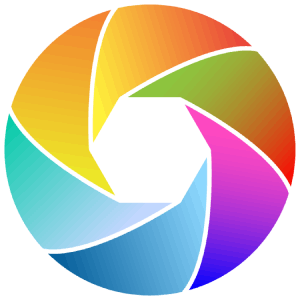Creating a new apple id is an easy process that opens the door to a wide range of Apple services, from downloading apps to syncing your data across devices. If you’ve ever found yourself wondering how to set up a new apple id, this guide will offer clear, step-by-step insights to help you get started quickly and securely. Along the way, you’ll learn why having an apple id matters, what you need to prepare, and how to keep your account safe.
What is an apple id and why should you set one up?
Apple ID is usually your personal account for accessing all of Apple’s services and products. It’s the key to the App Store, iCloud, Apple Music, Apple TV+, and even device tracking with Find My iPhone. Without it, you can’t download apps, back up your data, or sync your contacts and photos across your Apple devices. So, if you’re new to Apple or just switching devices, setting up a new apple id is the first thing you should do.
You might think it’s just about apps, but it’s also about security and convenience. Your apple id ties your purchases, subscriptions, and personal info together, making your experience smoother. Meanwhile, Apple requires two-factor authentication for extra security, which means your account is better protected against unauthorized access.
How you can set up a new apple id on your iPhone or iPad
You can create a new apple id right from your iPhone or iPad without needing a computer. Begin by launching the Settings application, then select the “Sign in to your iPhone” located at the top. But as you do not have an apple id at this point, click on the blue link labeled “Forgot password or don’t have an Apple ID?” Then, tap “Create Apple ID” to begin.
You’ll be asked to enter your date of birth, followed by your first and last name. This helps Apple personalize your account and comply with age-related restrictions. Next, you can either use an existing email address or create a new free iCloud email address, like example@icloud.com, which can be handy if you want a dedicated Apple email.
The next step is to set a password. It’s important to create a strong password that includes uppercase and lowercase letters, numbers, and symbols. This protects your account from unauthorized access. After that, you’ll choose three security questions and provide answers. These questions are a backup method to recover your account if you forget your password.
Once you agree to Apple’s terms and conditions, you’ll be asked if you want to merge existing data on your device with iCloud. If you have important contacts or photos, merging is usually a good idea. Apple will also prompt you to enable “Find My iPhone,” a feature that helps locate your device if it’s lost or stolen. Tapping OK here is recommended for security reasons.
Your new Apple ID has been set up and is now available for signing into other Apple devices or services.
Set up a new apple id via the web or other devices
Even if you don’t have access to an apple device, you can create your new apple id by using a web browser. Visit appleid.apple.com and click “Create Apple ID.” The form you’ll fill out is similar to the one on iPhone, asking for your name, birthdate, country, email, and password. You’ll also verify your email and phone number by entering codes sent to both.
On a Mac, you can go to System Settings and select “Sign In with your Apple ID,” then choose to create a new one. The process is nearly identical, ensuring you have access to all Apple services on your computer.
Two-factor authentication is mandatory now, so you’ll be asked to set it up to add an extra layer of protection. This means whenever you log in from a new device, a verification code will need to be entered, which will be sent to another of your trusted device or phone number.
Once done, you can start using your apple id to download apps, subscribe to services, and back up your data.
How to keep your new apple id secure
Creating new apple id is just the beginning. You should also think about how to protect it. Apple recommends using a password that’s at least eight characters long and includes a mix of uppercase and lowercase letters, numbers, and symbols. Avoid common words or personal info that others could guess.
A password manager allows you to create and securely keep your strong passwords protected. Apps like 1Password or Apple’s own Keychain make it easier to manage your login details without having to remember them all.
Two-factor authentication (2FA) is another critical step. When enabled, it requires a one-time code in addition to your password when signing in on a new device. This additional measure ensures that, even if your password is compromised, unauthorized access to your account is prevented without entering that specific code.
You can enable 2FA by signing into your apple id account page, navigating to the Security section, and turning it on. Also, keep your recovery email and phone number up to date to avoid getting locked out.
Common questions we’re asked on creating new apple id
Can I set up apple id without a credit card?
Yes, you can set up an apple id without adding payment information. This is useful if you only want to download free apps or use Apple services without making purchases right away.
What if I forget my apple id password?
To regain access, select “Forgot password” on the sign-in page. Then, answer your security questions or utilize your recovery phone number or email to reset your password.
Is it possible to change the email associated with my apple id later?
Yes, you can update your apple id email through your account settings if you want to switch to a different email address.
Why does Apple ask for my date of birth?
Your birthdate helps Apple apply age restrictions and personalize your experience. It also helps with account recovery and security.
What happens if I don’t enable Find My iPhone?
Without Find My iPhone, you won’t be able to track your device if it’s lost or stolen, and some security features won’t be available.
Wrapping up your apple id setup journey
You’ve seen that setting up a new apple id is pretty straightforward, but there are a few important steps you shouldn’t skip. Providing accurate information, choosing a strong password, enabling two-factor authentication, and deciding whether to merge your device data all play a role in making your Apple experience smooth and secure.
By having your apple id ready, you unlock access to a whole ecosystem that keeps your apps, music, photos, and even your device’s location all connected. And remember, you should review your Apple ID settings from time to time to keep everything up to date and secure.
If you follow these steps carefully, you’ll have your new apple id set up in no time and be ready to enjoy everything Apple offers, safely and conveniently.
For more information to use parent control, check out this post on: How can I set up parental control on iPhone? guide.