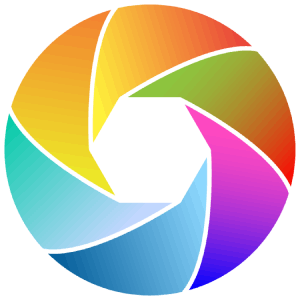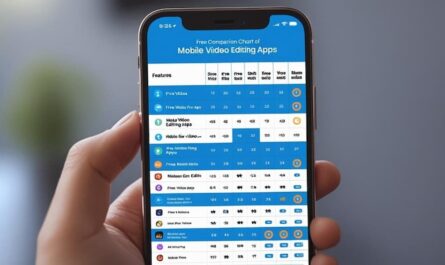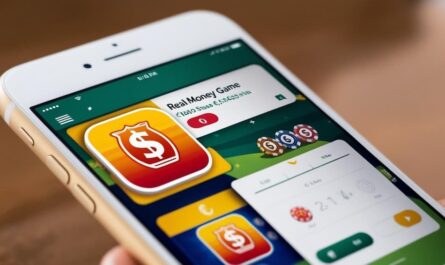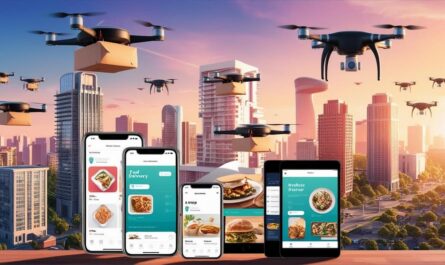Getting same apps on new phone might sound easy, but it can involve a few steps depending on your device type and preferences. If you’ve just upgraded or switched phones, you want to make sure your favorite apps come along with you without losing any data or settings. Here’s a detailed guide to help you get the same apps on new phone, covering Android and iPhone methods, and some tips to make the process smoother for you.
How do I get same apps on new phone? Understand the basics
When you move to a new phone, the apps you had on your old device don’t automatically appear on the new one. But you can get them back by using your account backups, app stores, or direct transfers. The key is that most apps are tied to your Google account (on Android) or Apple ID (on iPhone), so syncing those accounts is important. Meanwhile, some apps also store data locally, so you might want to back up app data to avoid losing settings or progress.
On Android phones, Google Play Store keeps a record of all apps you’ve downloaded, so you can reinstall them easily. On iPhones, the App Store works similarly with your Apple ID. But you might wonder, how do I get same apps on new phone without manually searching and downloading each one? The answer lies in backup and restore options provided by the phone’s operating system and some handy transfer tools.
Accessing same apps on new phone by signing in with your Google Account
If you’re moving to a new Android phone, you can rely heavily on your Google Account to bring your apps over. First, on your old phone, you should make sure your apps and app data are backed up to Google’s cloud. This is done by going to Settings, then System, and Backup. Enable “Back up to Google Drive” so your apps, app data, and other settings are saved.
When you turn on your new Android phone and connect it to Wi-Fi, sign in with the same Google account. During the setup process, you’ll see an option to copy apps and data from your old device. Selecting this will automatically download and install the apps you had before, along with restoring app data if available. This way, you get the same apps on new phone with minimal effort.
In case you forgot to back up or wish to reinstall your apps at a later time, simply open the Google Play Store, select your profile icon, and navigate to Manage apps & device. Under the “Not Installed” tab, you’ll find all apps previously downloaded with your account. At that point, you have the option to choose and reinstall the applications you prefer.
How do I get same apps on new phone if I’m switching from iPhone to Android or vice versa?
Switching between Android and iPhone is a bit trickier because the app ecosystems differ. However, many popular apps are available on both platforms, so you can still get the same apps on new phone by downloading them from the respective app store.
For iPhone users moving to Android, Google offers a “Switch to Android” app that helps transfer contacts, messages, photos, and some app data, but you’ll need to manually download apps from the Google Play Store. On the other hand, if you’re moving from Android to iPhone, Apple’s “Move to iOS” app helps transfer similar data, but again, you’ll have to download apps from the App Store.
For more information on switching contacts cross phone, check out this post on: How can I transfer my contacts from android to iphone?
In both cases, you should check which apps you used on your old phone and search for them in the new phone’s app store. You can also check your old phone’s app list and manually note down apps to reinstall. Unfortunately, direct app transfer across platforms isn’t supported due to system differences.
How to transfer apps directly between phones without re-downloading?
Sometimes, you might want to get same apps on new phone without downloading them again from the app store, especially if you have limited data or slow internet. Some phones support direct transfer methods like Bluetooth, Wi-Fi Direct, or using a USB cable.
For example, many Android phones have built-in “Phone Clone” or “Device Transfer” features that let you send apps and data directly from your old phone to your new one. Begin the transfer on each phone, choose the apps you wish to transfer, and the devices connect directly to duplicate the apps.. This process can be faster and saves data, but it depends on your phone models and software versions.
Alternatively, apps like Samsung Smart Switch or Xiaomi’s Mi Mover provide similar functionality for their devices. These tools not only transfer apps but also contacts, messages, photos, and settings. You just need to have both phones nearby and follow the on-screen instructions to complete the transfer.
What about app data? Will I lose my progress and settings?
Getting the same apps on new phone is one thing, but keeping your app data intact is another. Many apps store data in the cloud, linked to your account, so when you log in on the new phone, your data syncs automatically. Apps like WhatsApp, Google Photos, and many games use cloud backups too.
However, some apps keep data locally, meaning you might lose progress or settings if you don’t back up properly. On Android, backing up app data to Google Drive during the backup process can help, but not all apps support this fully. On iPhone, iCloud backups include app data, so restoring from an iCloud backup helps.
To be certain, review the backup settings within each application. For instance, WhatsApp allows you to save chat histories to Google Drive or iCloud. Similarly, many games provide cloud saving capabilities or necessitate connecting to a game account.
Tips to get same apps on new phone smoothly
You should keep a few things in mind to make the transfer process easier. First, connect both phones to a strong Wi-Fi network to avoid data charges and speed up downloads. Meanwhile, ensure your Google or Apple account credentials are handy, as you’ll need them to restore apps.
If you’re transferring apps manually, it helps to make a list of your must-have apps so you don’t forget any. Also, check for app updates after installation to get the latest features and security patches.
On the other hand, if you use third-party transfer tools, verify their reliability and security to avoid data leaks. Always back up your old phone before starting the transfer to prevent accidental data loss.
Questions we’re often asked about getting same apps on new phone
Is it possible to move purchased apps to a new device without having to buy them again?
Yes, if you use the same Google or Apple account, paid apps you bought previously can be re-downloaded without extra charges.
Will all my app data transfer automatically?
Not always. Some apps sync data via cloud, while others don’t. You should check each app’s backup options.
Can I transfer apps between different brands of Android phones?
Yes, using Google backup or third-party tools, you can transfer apps between different Android brands.
What if I don’t want to transfer everything, just select apps?
You can choose which apps to install during the setup or from your app library in the store.
Is it possible to transfer apps without internet?
Direct transfer methods like Bluetooth or Wi-Fi Direct allow this, but both phones need to support the feature.
Note: Getting the same apps on new phone doesn’t have to be a headache. By using your Google or Apple account backups, app store libraries, or direct phone to phone transfer tools, you can quickly set up your new device with all your favorite apps.
For instance, WhatsApp allows users to save their chat history by backing it up to iCloud or Google Drive. This way, it will be easier for you to retrieve your chats as you move the same apps on new phone from the old phone.
Meanwhile, if you’re an Android user, and you want to know apps draining your phone battery, check out this post on: How do I check apps running in background on my Android? guide.