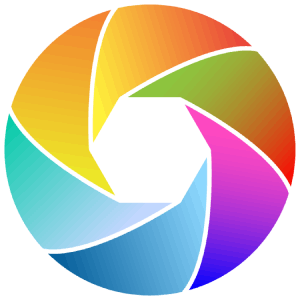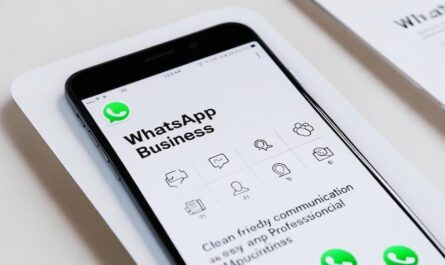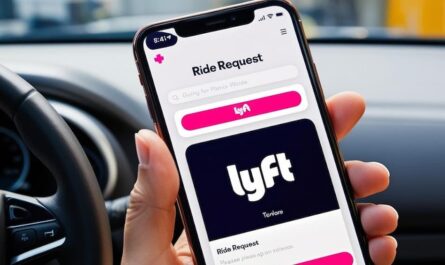If you’re looking to manage your child’s screen time, filter out inappropriate content, monitor their online activity, etc. iPhone provides strong parental control features to help create a safer digital space. To do this, you can use Apple’s built-in tools or third-party apps. We’ve prepared this guide to show you how to set up parental controls on an iPhone. We also suggest other useful tools too.
What are parental controls on iPhone
Parental controls on iPhone allow you to set screen time limits. Restrict access to explicit content. Block or limit apps usage. Monitor online activities and can prevent unauthorized purchases.
These features are accessible through Screen Time in the iPhone settings. For more advanced monitoring, you can also use third-party parental control apps.
How do I enable built-in parental controls on iPhone
Apple’s built-in parental controls offer important tools for managing your child’s device. This is how you can set it up below.
Step 1. Set up family sharing
Family Sharing is a feature that you can use to manage your child’s device remotely. Here’s how to set it up.
Open the Settings app on your iPhone. You will see your name at the top, tap on it, and then select Family Sharing. Tap Add Member, then select Create Child Account if your child doesn’t have an Apple ID yet. Follow the on-screen instructions to complete the setup.
Step 2. Enable screen time
This will help you to keep track of your kids device activity. Or to control what they do. Below is how you can set it up.
Go to Settings > Screen Time. Choose Enable Screen Time, then select This is My Child’s Device. Set a passcode to secure the settings (make sure not to share it with your child).
Step 3. Configure content & privacy restrictions
Content restrictions help you control what your child can see and access. Go to Settings > Screen Time > Content & Privacy Restrictions to set it. Toggle the switch to turn on restrictions.
Customize settings for app Store purchases too (e.g. turn off in-app purchases). Explicit content (e.g. block adult websites and explicit music). Allowed apps (e.g. disable Safari or YouTube if needed).
Step 4. Set screen time limits
You can limit usage for specific apps or categories. This is how you can do this. Go to Settings > Screen Time > App Limits. Select categories like social media or games, and set a daily time limits. Once set, the device will monitor app usage and the app will be locked once time is up.
You can choose to set the limits temporarily, ask for more time, or stick to the restriction. This helps manage screen time and reduce distractions for your child.
Step 5. Schedule downtime
Downtime restricts device usage during specific hours (e.g. bedtime). To set downtime on your child’s iPhone, navigate to Settings > Screen Time > Downtime. Set start and end times when the device will be restricted.
Can kids bypass built-in parental controls
Yes, tech-savvy children may find ways around these restrictions like, changing time zones or resetting the device. To prevent this, consider using third-party parental control apps that offer more robust features.
What are top third-party parental control apps for iPhone
If the Apple’s built-in tools don’t meet your needs, many third-party apps provide advanced functionality too.
1. Qustodio
This app features web filtering, app blocking, location tracking, activity reports, etc. Price starts at $54.95/year. It is ideal for comprehensive monitoring across multiple devices.
2. Norton family
Features web filtering, screen time management, and real-time alerts. Price is $49.99/year and is best for families with multiple iOS devices.
3. Bark
Bark is good for social media monitoring, text alerts for inappropriate content, and screen time controls. It is priced at $14/month, and is notably great for monitoring older children’s social media activity.
4. Aura
Aura, on the other hand, features a smart content filtering and app blocking. It is priced at $15/month, and is simple setup but do not have a location tracking.
Note: The apps mentioned above usually include features like cross-platform compatibility. This makes them a better choice if you’re managing both Android and iOS devices.
How do I install a parental control app
First, download the app from the App Store (e.g. Qustodio or Norton Family). Follow the in-app setup instructions to connect it to your child’s device. Use the app’s dashboard to customize settings like web filtering or screen time limits.
Above all, there are common challenges for you to take note of, even with parental controls in place. Some kids may still try to bypass these limits. This is how you can tackle this challenge.
- Make sure to use third-party apps that maintain restrictions even after re-installation.
- Linking restrictions to user accounts rather than devices can help keep the restrictions even after resetting the device. This can be done using apps like Qustodio.
- You should block all browsers except those with filtering capabilities.
For more information on how to track iPhone, check out this guide on: How do I track my iPhone
Are free parental control apps effective
We can’t say they are or they are not. Free apps often lack advanced features like social media monitoring or location tracking, thereby making paid options more reliable.
How do I create a child account on iPhone for parental controls
To set up a child parental controls account, follow these steps. Tap the Settings app on the iPhone. Scroll down and select Family or Family Sharing. Tap Add Member and choose Create Child Account. Input your child’s birthday. Be precise, as this determines the default restrictions.
Review and accept Apple’s terms and conditions. Follow the prompts to set up your child’s Apple ID with their name, email, and password. After creating the account, customize settings. Adjust Screen Time, App Limits, and Content Restrictions through the Screen Time section in Settings. Now your child’s account is ready, and you can monitor and manage their iPhone use effectively!
What features should I look for in a parental control app for iPhone
When selecting a parental control app, consider features like web filtering to block inappropriate content. Look for app management to restrict or limit app usage. Include screen time controls for setting daily usage limits.
Look for apps that provide activity reports. These can give insights into your child’s online behavior. Make sure they are compatible with multiple devices for broader coverage.
Can I manage my child’s iPhone from my android device
Yes, but you’ll need a cross-platform app like Qustodio that supports Android-to-iOS monitoring.
To set up parental controls on iPhone helps protect your child’s online safety. Apple’s tools cover basic needs, while third-party apps provides advanced monitoring and control for families. Use Google or Bing for searching the listed apps.