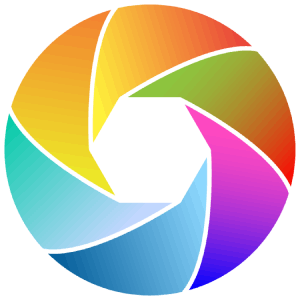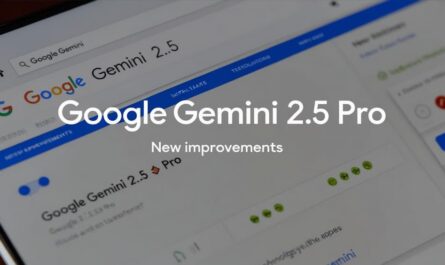With hackers getting more and more sophisticated, protecting your iPhone and personal data should be a top priority. This process requires attention to a few key areas. Always keep your device and apps updated. Use strong authentication methods. Manage app permissions, and stay vigilant against potential threats. Here’s a comprehensive guide to help you safeguard your iPhone against potential threats.
What are the risks of not securing my iPhone
Hackers can exploit vulnerabilities in outdated software or use phishing scams to gain access to your device. Not securing your iPhone can expose you to various risks, including data theft, unauthorized access, and even financial loss. Therefore, understanding and implementing security measures is very important.
How can I protect my iPhone from hackers
Keep your iPhone and Apps updated. Protecting your iPhone involves several straightforward steps that significantly improve its security. Here are some important tips to help you begin. Regularly updating your phone’s operating system and apps is important. Apple often releases updates to patch security vulnerabilities that hackers might exploit.
To update your iPhone, tap Settings, then go to General and select Software Update. For apps, enable automatic updates by visiting Settings > App Store > App Updates and toggling the option to “on”.
Use a strong passcodes and biometric authentication. Set passcode that is at least six digits long or alphanumeric. Additionally, turn on Face ID or Touch ID for an extra layer of security. You can set up these features in your phone Settings > Face ID & Passcode.
Two-factor authentication adds an extra layer of security. You need a verification code sent to your trusted device. It can also be sent to your phone number when signing in with your Apple ID on a new device. Enable two-factor authentication (2FA). To turn on 2FA, go to Settings > (tap your name) > Sign-In & Security > Two-Factor Authentication.
Restrict what can be accessed from your lock screen to prevent misuse if your phone is lost or stolen. You can control this in Settings > Face ID & Passcode > Allow Access When Locked. Only allow essential features like Siri and message replies to limit lock screen access
Manage app permissions by regularly reviewing and revoking unnecessary permissions for apps, especially location and Bluetooth access. This helps prevent unwanted tracking. You can manage these permissions in your iPhone Settings > Privacy & Security.
Consider using a VPN (virtual private network) to encrypt your internet traffic, especially on public wi-fi networks. You can use a vpn and password manager. A password manager helps generate and store unique, strong passwords for all your accounts.
To protect sensitive information, turn off your iPhone’s lock screen notifications. Alternatively, set them to appear only when your iPhone is unlocked. To disable your lock screen notifications, go to your phone Settings > Notifications > Show Previews and choose “when unlocked” or “never”.
Only download apps from the App Store. Do not download apps from unofficial sources, as they might have malware. Always use the apple app store for safe and verified apps. Also, you can use apple’s safety check feature. This feature let’s you to quickly review and manage who and which apps have access to your personal information. It’s a useful tool for maintaining privacy too.
How can I know my iPhone has been hacked
If you suspect your iPhone has been compromised, watch for unusual activity. This includes unfamiliar apps, unexpected battery drain, strange messages, etc. Here are some steps for you to check and keep an eye on.
1. Monitor your phone battery life. If your iPhone’s battery is draining faster than usual, it could be a sign of malicious activity.
2. Check for unfamiliar Apps by always looking for apps you don’t recognize or remember installing.
3. Constantly review your account activity. Do this by checking your Apple ID account for any suspicious sign-ins or changes.
What can I do when my iPhone is hacked
Change your passcode and Apple ID password. If you believe your iPhone has been hacked, take this immediate action. Update your passcode and Apple ID password to prevent further unauthorized access. Enable two-factor authentication (2FA) if not already enabled for stronger security.
Also, update your iPhone and Apps. Make sure all the apps are up-to-date to patch any vulnerabilities. Immediately run a security scan using the Apple’s safety check feature. You can use it to review app permissions and access too.
Finally, consider a factory reset. If the issue persists, you may need to carry out a factory reset. But, before doing so, back up your data using iCloud or iTunes.
How do I prevent iPhone hacking in the future
Stay updated by keeping up with the latest security updates and best practices. To prevent your iPhone hacking involves ongoing vigilance and maintenance.
Use secure networks too. Avoid using public Wi-Fi for sensitive activities. Above all, be cautious with links and mails. Do not click on strange links or open files from people you don’t know.
Securing your phone offers you many benefits too. These include protection of personal data. Safeguarding sensitive information like, contacts, photos, financial data, etc.
You can prevent financial loss when you reduce the risk of unauthorized transactions or identity theft. And limit what apps and services can access your location and other personal details.
Note: while Apple’s iOS is considered secure, no system is completely hack-proof. Therefore, relying solely on built-in security features may not be enough, especially if you’re a high-risk user.
Managing app permissions and keeping software updated can be time-consuming. But, using these tips, you can greatly reduce the risk of your iPhone being hacked. You can also protect your personal data too. Remember, security is an ongoing process, so stay updated and adapt to new threats as they emerge.
Mistakes people make when securing their iPhone
Using weak passwords and relying on simple or easily guessable passcodes like, 1234 or 0000. This type of password makes it easy for attackers to gain access to your phone, or when stolen. Not enabling two-factor authentication (2FA) too. Skipping 2FA leaves accounts more vulnerable to hacking attempts.
Don’t ignore your iPhone’s software updates. Delaying iOS updates can leave your device exposed to known security vulnerabilities, as well as connecting to unsecured Wi-Fi networks. Using public Wi-Fi without proper protections can allow hackers to intercept your data.
Turning off the find my iPhone feature makes it harder to locate your device. It also makes it hard to lock your device if it’s lost or stolen. So make sure to always turn it on or link to your family or partner iPhone. They can help you locate your iPhone if it gets lost or stolen. And don’t download Apps from untrusted sources. Installing software from outside the App Store increases the risk of malware infections.
Granting excessive permissions to Apps too can be a big mistake. So don’t allow apps unnecessary access to your data like, contacts or location. Doing this can compromise your privacy. Also, not regularly backing up your iPhone too can result in data loss if the device is compromised or damaged.
Overlooking privacy settings too is another big mistake to avoid. Neglecting to customize your iPhone’s privacy settings can expose sensitive information to third parties. Leaving your Bluetooth and Airdrop always on when not in use is another oversight. They can make your device discoverable to strangers.
How does stolen device protection work on an iPhone
Find my iPhone activation. Once you’ve enabled this, the “Find My iPhone” feature prevents anyone from using your device. They can’t use it without your Apple ID and password. This guarantees that even if the phone is reset, it can’t be reactivated without your login details.
Stolen device protection on an iPhone is designed to safeguard your personal information. It also makes it harder for thieves to use or resell your device. This is how it works. If your iPhone is stolen or lost, you can turn on Lost Mode through the Find My app or iCloud. This locks the device, displays a custom message with a contact number on the screen, and tracks its location.
If recovering the device seems unlikely, you can remotely erase all your data to protect your personal information. Even after the data is erased, Activation Lock ensures the device remains unusable without your Apple ID.
For more information on tracking lost or stolen iPhone, check out this guide on: How do I track my iphone
For instance, using the Find My app, you can view your device’s current location or its last known location. This will help you or authorities track it down. iPhones are designed with security measures that discourage unauthorized repairs or modifications, thereby further reducing their appeal to thieves.
These protective features work together to keep your device and data secure. That, at least, will give you peace of mind in case of theft.
For detailed guides on iPhone security features and updates, visit Apple’s official support page. Cloudwards also offers comprehensive reviews and tips on iPhone security and privacy tools, available at Cloudwards.net.